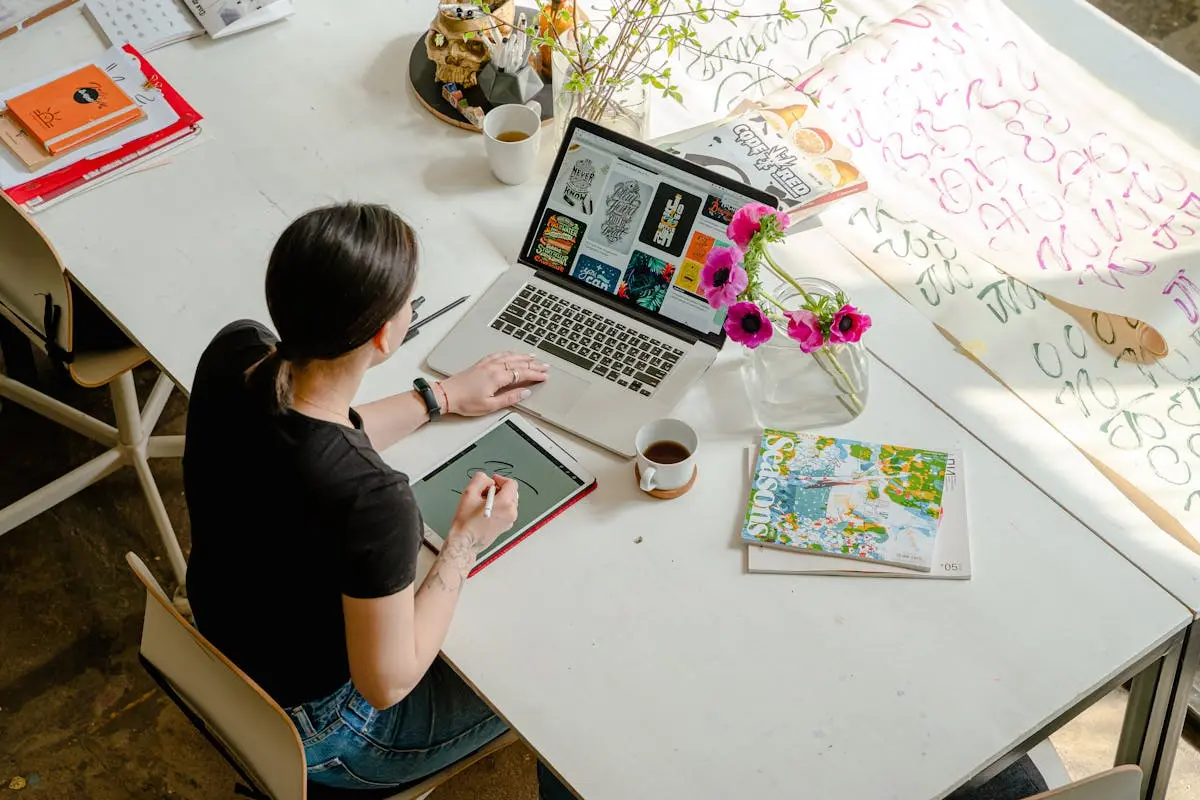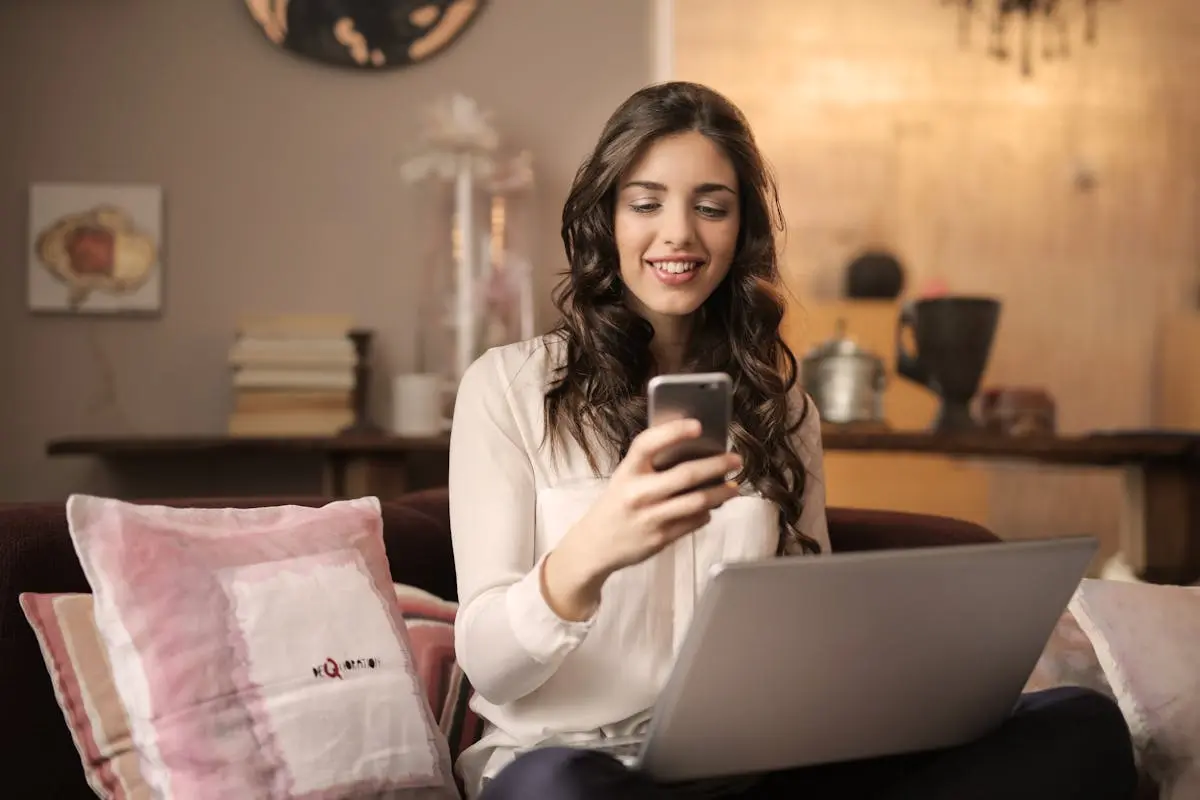In today’s evolving work landscape, remote work has become increasingly prevalent. One of the key tools facilitating this shift is Microsoft Teams Calling, offering a seamless communication experience. In this blog post, we will explore tips and best practices to help you maximize the effectiveness of Microsoft Teams Calling for remote collaboration.
Understanding the Basics of Microsoft Teams Calling
Before diving into the tips, it’s essential to have a solid grasp of the fundamentals of Microsoft Teams Calling. This section will cover the key features, functions, and benefits of this communication platform.
Microsoft Teams Calling provides a versatile platform for remote communication by integrating chat, calling, video meetings, and file sharing in one application. This multifaceted approach simplifies collaboration and enhances efficiency for remote teams.
Understanding how to navigate the interface of Microsoft Teams Calling is crucial for a seamless user experience. Whether initiating a call, setting up a meeting, or sharing files, knowing the basics will empower you to make the most of this powerful tool.
Exploring the various calling features such as call recording, screen sharing, and voicemail in Microsoft Teams Calling can significantly improve your communication capabilities. These features add depth and flexibility to your interactions, creating a more dynamic remote work environment.
Optimizing Call Quality for Seamless Communication
Ensuring a smooth and uninterrupted call experience is paramount for effective communication. Learn how to optimize call quality and troubleshoot common issues to enhance your interactions.
Factors like network stability, audio settings, and device compatibility play a vital role in maintaining high call quality. By addressing these aspects, you can minimize disruptions and create a more professional communication environment.
Regularly testing your audio and video equipment can help identify and rectify any potential issues before important calls. Paying attention to details like sound clarity and camera angles can drastically improve the quality of your virtual interactions.
Setting up a dedicated workspace with good lighting and minimal background noise can also contribute to better call quality. A conducive environment can enhance concentration and ensure that your message comes across clearly during calls.
In addition to technical aspects, establishing etiquette guidelines for calls within your team can promote effective communication. Encouraging active listening and clear speaking practices can elevate the overall call experience and foster better collaboration.
Maximizing Productivity with Call Scheduling and Integration
Discover how you can streamline your workflow and boost productivity by effectively scheduling calls, integrating with other tools, and leveraging Microsoft Teams Calling features to their full potential.
Utilizing the built-in scheduling feature of Microsoft Teams Calling can simplify the process of arranging meetings and calls with team members across different time zones. This time-saving function allows for efficient coordination and ensures everyone is on the same page.
Integrating Microsoft Teams Calling with other productivity tools like calendars, task managers, and email platforms can centralize your work processes. Seamless integration increases efficiency by providing a seamless flow of information and reducing the need to switch between multiple applications.
Exploring the collaboration potential of Microsoft Teams Calling through file sharing, whiteboarding, and note-taking functionalities can enhance team productivity. Leveraging these integrated features streamlines communication and fosters a collaborative work environment.
By optimizing your use of call scheduling and integration features, you can save time, minimize disruptions, and create a more streamlined workflow for remote collaboration. Embracing these tools fully can transform the way you work and interact with your team.
Creating Engaging Virtual Meetings and Presentations
Engaging virtual meetings require thoughtful planning and execution. This section will provide tips on leveraging Microsoft Teams Calling for interactive and impactful virtual meetings and presentations.
Designing an agenda and setting clear objectives for each virtual meeting can help keep discussions focused and productive. Utilizing features like screen sharing and virtual backgrounds can add visual interest and engagement to your presentations.
Encouraging participation through interactive polls, Q&A sessions, and breakout rooms can foster a sense of inclusion and collaboration during virtual meetings. These interactive elements create a dynamic atmosphere and encourage active engagement from all participants.
Incorporating visual aids such as presentation slides or shared documents can enhance the clarity and impact of your message. Using these tools effectively can make complex information more digestible and facilitate smoother communication in virtual settings.
Practicing good meeting etiquette, such as being punctual, taking turns to speak, and summarizing key points, can enhance the professionalism and efficiency of your virtual meetings. These simple practices contribute to a more positive and effective meeting experience.
Ensuring Security and Confidentiality in Your Calls
Maintaining the security and confidentiality of your calls is crucial in a remote work environment. Explore best practices for safeguarding sensitive information and ensuring secure communication channels.
Implementing strong password protocols, enabling two-factor authentication, and regularly updating software are essential steps to enhance the security of your Microsoft Teams Calling sessions. These basic measures can significantly reduce the risk of unauthorized access.
Educating team members on the importance of data privacy and secure communication practices can help create a culture of awareness and vigilance. By promoting a security-conscious mindset, you can mitigate potential threats and protect sensitive information.
Utilizing end-to-end encryption for calls and messages adds an extra layer of security to your communications. This encryption method ensures that only the intended recipients can access the information exchanged, safeguarding your conversations from external eavesdropping.
Regularly reviewing and updating your security settings in Microsoft Teams Calling is crucial to adapting to evolving threats. Staying informed about potential security vulnerabilities and implementing necessary precautions can fortify the confidentiality of your calls and data.
Enhance Your Remote Work with Microsoft Teams Calling
By implementing these tips and strategies, you can enhance your remote work experience by harnessing the full potential of Microsoft Teams Calling. Remember, effective communication is the cornerstone of successful remote collaboration.